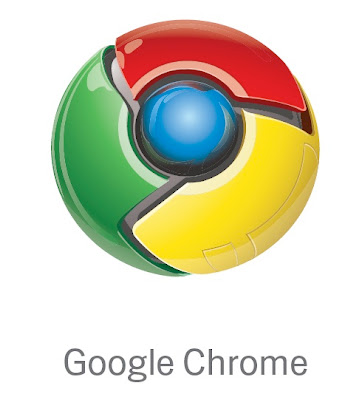
| Ctrl+N | Open a new window |
| Ctrl+Shift+N | Open a new window in incognito mode |
| Press Ctrl, and click a link | Open link in a new tab |
| Press Shift, and click a link | Open link in a new window |
| Alt+F4 | Close current window |
| Ctrl+T | Open a new tab |
| Ctrl+Shift+T | Reopen the last tab you've closed. Google Chrome remembers the last 10 tabs you'veclosed. |
| Drag link to tab | Open link in specified tab |
| Drag link to space between tabs | Open link in a new tab in the specified position on the tab strip |
| Ctrl+1 through Ctrl+8 | Switch to the tab at the specified position number. The number you press represents a positionon the tab strip. |
| Ctrl+9 | Switch to the last tab |
| Ctrl+Tab orCtrl+PgDown | Switch to the next tab |
| Ctrl+Shift+Tab orCtrl+PgUp | Switch to the previous tab |
| Ctrl+W or Ctrl+F4 | Close current tab or pop-up |
| Alt+Home | Open your homepage |
| Ctrl+O, then select file | Open a file from your computer in Google Chrome |
Address bar shortcuts
Do one of the following actions in the address bar:| Type a search term | Perform a search using your default search engine |
| Type the part of the web address that's between 'www.' and '.com', then pressCtrl+Enter | Add www.and .com to your input in the address bar and open the web address |
| Type a search engine keyword or URL, press Tab, then type a search term | Perform a search using the search engine associated with the keyword or the URL. Google Chromeprompts you to press Tab if it recognizes the search engine you're trying to use. |
| F6 or Ctrl+L or Alt+D | Highlight content in the web address area |
| Type a web address, then pressAlt+Enter | Open your web address in a new tab |
Shortcuts to open Google Chrome features
| Ctrl+B | Toggle bookmarks bar on and off |
| Ctrl+H | View the History page |
| Ctrl+J | View the Downloads page |
| Shift+Escape | View the Task manager |
Webpage shortcuts
| Ctrl+P | Print your current page |
| F5 | Reload current page |
| Esc | Stop page loading |
| Ctrl+F5 or Shift+F5 | Reload current page, ignoring cached content |
| Press Alt, and click a link | Download link |
| Ctrl+F | Open find-in-page box |
| Ctrl+G or F3 | Find next match for your input in the find-in-page box |
| Ctrl+Shift+G or Shift+F3 | Find previous match for your input in the find-in-page box |
| Ctrl+U | View source |
| Drag link to bookmarks bar | Bookmark the link |
| Ctrl+D | Bookmark your current webpage |
| Ctrl++ | Make text larger |
| Ctrl+- | Make text smaller |
| Ctrl+0 | Return to normal text size |
Text shortcuts
| Highlight content, then press Ctrl+C | Copy content to the clipboard |
| Place your cursor in a text field, then press Ctrl+VorShift+Insert | Paste current content from the clipboard |
| Place your cursor in a text field, then pressCtrl+Shift+V | Paste current content from the clipboard without formatting |
| Highlight content in a text field, then press Ctrl+XorShift+Delete | Delete the content and copy it to the clipboard |
Some More Shortcuts
| Backspace, or press Alt and the left arrow together | Go to the previous page in your browsing history for the tab |
| Shift+Backspace, or press Alt and the right arrowtogether | Go to the next page in your browsing history for the tab |
| Ctrl+K or Ctrl+E | Places a '?' in the address bar. Type a search term after the '?' to perform a search usingyour default search engine. |
| Place your cursor in the address bar, then press Ctrl and the left arrowtogether | Jump to the previous word in the address bar |
| Place your cursor in the address bar, then press Ctrl and the right arrowtogether | Jump to the next word in the address bar |
| Place your cursor in the address bar, then press Ctrl+Backspace | Delete the previous word in the address bar |
| Space bar | Scroll down the web page |
| Home | Go to the top of the page |
| End | Go to the bottom of the page |
No comments:
Post a Comment